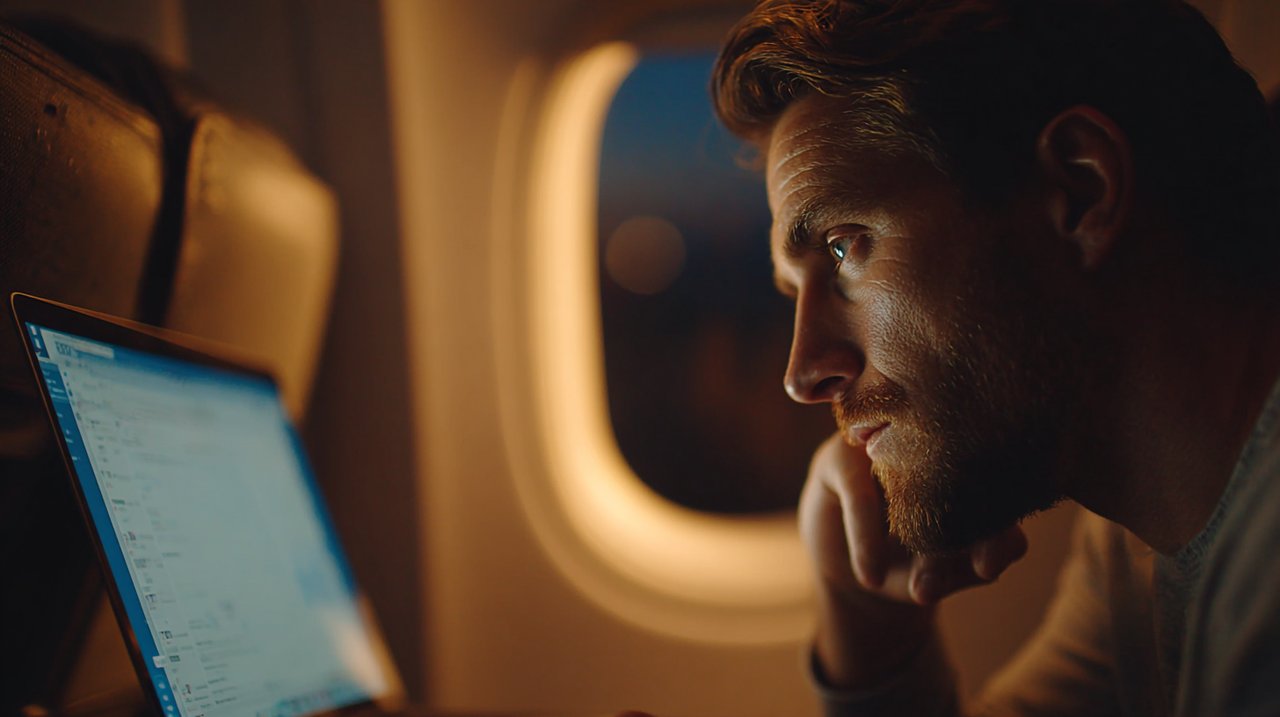Have you ever been there? You’re on a flight, miles above the clouds, excited to finally dive into that Notion project you’ve been meaning to tackle. You open the app, only to be greeted by a frustrating spinning wheel or a blank page. That familiar pang of disappointment hits, and a critical question pops into your mind: “Can I really use Notion offline?” This isn’t just a simple tech query; it goes straight to the heart of how we interact with our digital tools, especially those built on the cloud.
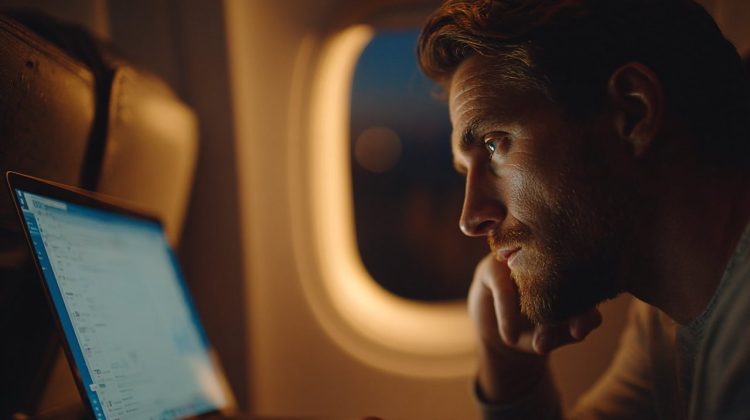
Notion Offline: The Core Question
At its heart, Notion is a cloud-native application. Think of it this way: unlike older desktop software that lives entirely on your computer, Notion’s true strength comes from being connected to the internet. This allows for real-time collaboration, instant updates, and seamless access from any device. This “always-connected” design is fantastic for teamwork, but it naturally shapes how Notion behaves when you’re not online. It’s not a simple “on/off” switch for offline mode; it’s more like a subtle, intricate dance between your device and Notion’s powerful servers.
Notion was built from the ground up as a deeply connected, collaborative workspace. This means its offline capabilities are more of a secondary, supportive feature, rather than its main way of working. Your ability to use Notion offline relies completely on its sophisticated synchronization engine, which is designed to keep your data consistent, whether you’re online or not.
The Sync Engine: Cache, Cloud, and Consistency
So, how does Notion manage to work at all when you’re offline? It uses something called a caching mechanism. Essentially, when you’re online and viewing or editing pages, Notion intelligently downloads and stores a temporary local copy of that data directly on your device. This cached data is what enables those moments of offline interaction.
Local Cache: Your Offline Data Window
When your internet connection drops, Notion tries to pull content from this local cache. This is why pages you’ve recently accessed and fully loaded will often still be visible. It’s like your personal, temporary library:
- The “books” (pages) you’ve already “checked out” (viewed) are there for you.
- However, new “arrivals” or pages you haven’t opened yet won’t be.
What can you actually do with this cached data?
- Read-Only Access: Most cached pages are viewable, allowing you to review your notes or documents.
- Limited Editing: You can often make edits to existing text blocks or properties on these cached pages. These changes are then stored locally, waiting for your connection to return.
- Recent Access Matters: The more recently and thoroughly you loaded a page while online, the higher the likelihood it’s securely stored in your cache for offline use.
Synchronization Logic: The Bridge to the Cloud
The truly fascinating — and sometimes frustrating — part happens when Notion tries to sync. The moment you regain an internet connection, Notion springs into action! It immediately tries to upload any changes you made while offline and download all the latest updates from the cloud. This critical process ensures your data stays consistent across all your devices and for everyone you’re collaborating with.
Here’s what that involves:
- Queued Changes: All those edits you made offline? They’re safely stored locally and get uploaded as soon as your connectivity is restored.
- Conflict Resolution: Notion is smart and tries its best to merge changes seamlessly. However, conflicts can still pop up, especially in shared workspaces if multiple people edit the exact same block at the same time.
- Eventual Consistency: Your data might not look identical across all your devices the very second you go online. But rest assured, it will all converge and become consistent once the synchronization process is complete.

Offline Realities: Limitations and Challenges
While Notion’s caching system is clever, it’s important to be realistic: its offline capabilities do have some significant limitations. Understanding these boundaries is absolutely crucial. It helps you manage your expectations and, more importantly, prevents frustrating interruptions to your workflow.
Connectivity Dependence: Core Function Gaps
Many of Notion’s core features simply cannot operate without an active internet connection. These are typically the dynamic, real-time aspects that make Notion so powerful. Here are some key examples of what you won’t be able to do offline:
- New Page Creation: Trying to create entirely new pages or databases will often result in an error when you’re offline.
- Database Filters & Sorts: Advanced database operations, like applying new filters or sorting your data, require server-side processing and thus, an internet connection.
- Image/File Uploads: Adding new images, files, or any media to your pages requires you to be online.
- Template Gallery & Integrations: You won’t be able to access the template gallery or interact with third-party integrations when disconnected.
- Live Collaboration: Real-time multi-user editing is, by its very nature, an online activity.
Data Integrity: Navigating Sync Conflicts
Working offline also adds a layer of complexity when it comes to data integrity. While Notion does an impressive job, certain scenarios can unfortunately lead to discrepancies or even lost work. Be aware of these potential challenges:
- Outdated Information: If you spend a long time working offline, the cached data on your device can become significantly outdated compared to the live, server-based version.
- Sync Errors: An unstable connection or conflicts with edits from other users can cause sync errors. Sometimes, these might even require a bit of manual troubleshooting.
- Partial Loading: In areas with a weak internet signal, Notion might only partially load your pages. This can result in incomplete or unreliable data being displayed.
Strategic Offline Use: Best Practices
So, if Notion isn’t a true “offline-first” application, does that mean you’re out of luck? Not at all! You can absolutely adopt some smart strategies to maximize its usefulness, even when your connectivity is spotty. It all comes down to proactive planning and a willingness to adapt your workflow.
Proactive Preparation: For Uninterrupted Access
Before you disconnect, take a few deliberate steps to ensure your most important information is readily accessible. Think of it as packing your digital bag before a trip!
- Pre-load Essential Pages: The simplest trick is to open and scroll through every page you anticipate needing offline. This “forces” Notion to cache them thoroughly on your device.
- Export Critical Data: For truly vital information, don’t leave it to chance. Consider exporting pages or entire databases as PDF or Markdown files. This gives you a completely offline, static backup copy.
- Use the Desktop App: If you have the choice, opt for the Notion desktop application over the web version. It generally boasts a more robust and reliable caching mechanism.
Workflow Adaptation: Embracing Hybridity
Ultimately, the smartest approach is to embrace a workflow that clearly acknowledges Notion’s strengths and weaknesses. This means being open to leveraging other tools when it makes sense.
- Offline-First for Drafts: For initial brainstorming or drafting, consider using a dedicated offline text editor. Once you’re back online, you can easily paste your work into Notion.
- Plan Your Offline Tasks: Before you head into an offline zone, identify which tasks are genuinely compatible with Notion’s offline mode (like reviewing notes or making simple text edits). Save your online-dependent tasks for when you have guaranteed connectivity.
- Consider Alternatives for True Offline Needs: If you have projects that absolutely must be entirely offline, explore dedicated offline-first note-taking apps or word processors. Sometimes, the right tool for the job isn’t always the one you use most often.

The Future of Offline: An Ongoing Evolution
Notion’s journey, much like many other cloud-first tools, is one of continuous evolution. As technology progresses and our needs shift, the very line between “online” and “offline” continues to blur. While a Notion experience that perfectly mirrors traditional, fully offline desktop apps is unlikely (given its collaborative core), we can certainly anticipate ongoing, incremental improvements in its caching robustness and overall offline responsiveness.
The real challenge, both for Notion’s developers and for us as users, is finding the most harmonious way to integrate such a powerful cloud tool into our diverse, often unpredictable, digital lives.
Understanding these nuances empowers you to make truly informed choices about how and when to use Notion. This knowledge transforms potential frustration into productive foresight. As you navigate your digital workspace, remember this key insight: the most effective tools are those whose capabilities and limitations you truly comprehend. That understanding is what allows you to harness their full power, whether you’re online or off.
💡 Frequently Asked Questions
Notion is primarily a cloud-native application, meaning its full functionality relies on an internet connection. However, it offers limited offline capabilities by utilizing a caching mechanism to store temporary local copies of recently accessed data on your device.
Notion uses a caching mechanism. When you are online and viewing or editing pages, it intelligently downloads and stores a temporary local copy of that data on your device. This cached data allows for read-only access and limited editing when you are offline.
Many core features require an internet connection. You cannot create new pages, apply new database filters or sorts, upload images/files, access the template gallery, or engage in live collaboration. Cached data can also become outdated, and sync errors may occur.
To maximize offline usefulness, proactively pre-load essential pages by opening them while online, consider exporting critical data as PDF or Markdown files, and use the desktop application for more robust caching. For extensive offline drafting, it's recommended to use a dedicated offline text editor and then transfer content to Notion once back online.